Enable Flatpak in Xubuntu
Xubuntu supports Debian, Snap, and AppImage packages with no additional configuration. Adding Flatpak support is a quick and easy process.
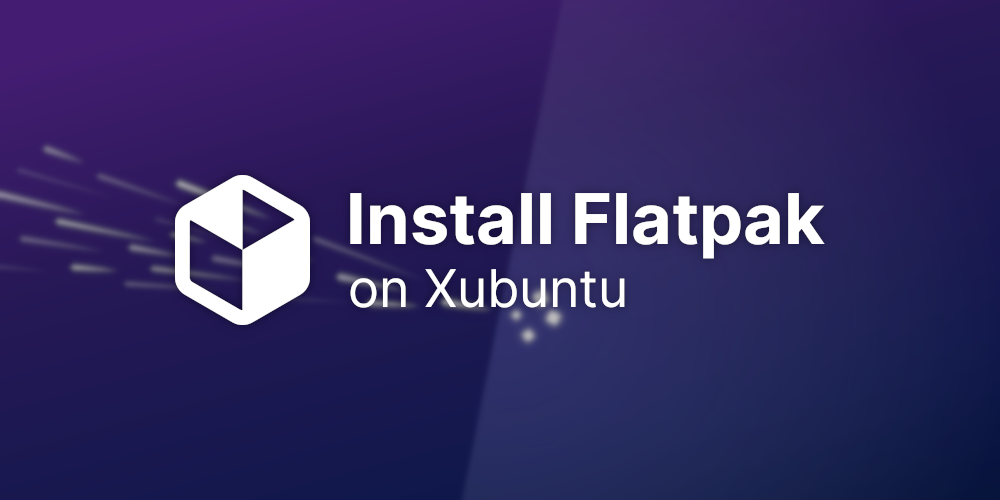
Out of the box, Xubuntu supports Debian, Snap, and AppImage packages with no additional configuration or packages to install. If you want to further expand your options, you can easily add Flatpak support to your Xubuntu desktop. Here's how!
What is Flatpak?
Flatpak bills itself as "the future of apps on Linux". It's an increasingly popular app distribution platform that offers sandboxing and simplified builds and deployment, similar to Snap. As it is a Linux packaging format, there's a lot of politics and strong feelings around it. You won't find Flatpak preinstalled on any official Ubuntu flavor. Likewise, Snap is frequently absent outside of the Ubuntu ecosystem.
You might choose to enable Flatpak on Xubuntu to get access to the latest version of an app. GNOME, elementary OS, and and a number of upstream maintainers now publish Flatpak packages themselves. Some software, such as the gesture-enabling Touché (see my previous post on enabling multi-touch gestures in Xubuntu), is only distributed on Flathub. If you can't find something in the software repositories or Snap Store, you should check Flathub next.
Enabling Flatpak support
Xubuntu ships with GNOME Software, as opposed to the Snap Store seen in the other flavors. As a result, enabling Flatpak support is as simple as installing the flatpak and gnome-software-plugin-flatpak packages. You can do this from the terminal or by clicking the Install button below, thanks to Xubuntu's included AptURL support.
sudo apt install flatpak gnome-software-plugin-flatpak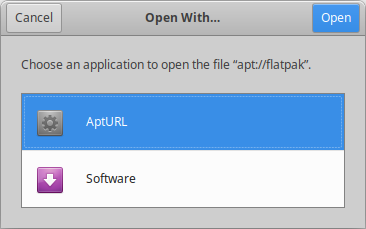
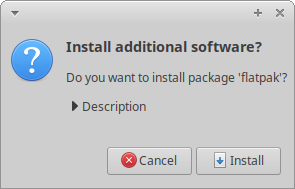
Open With... dialog first. Select AptURL and then continue with your installation.Adding the Flathub repository (optional)
With Flatpak installed, you can now open .flatpakref (application) and .flatpakrepo (repository) files. If you want to go ahead and enable the Flathub repository, just download and launch the Flathub repository file. I've linked to the Fedora Quick Setup guide since it features instructions for the download file. I've also linked to the file below.
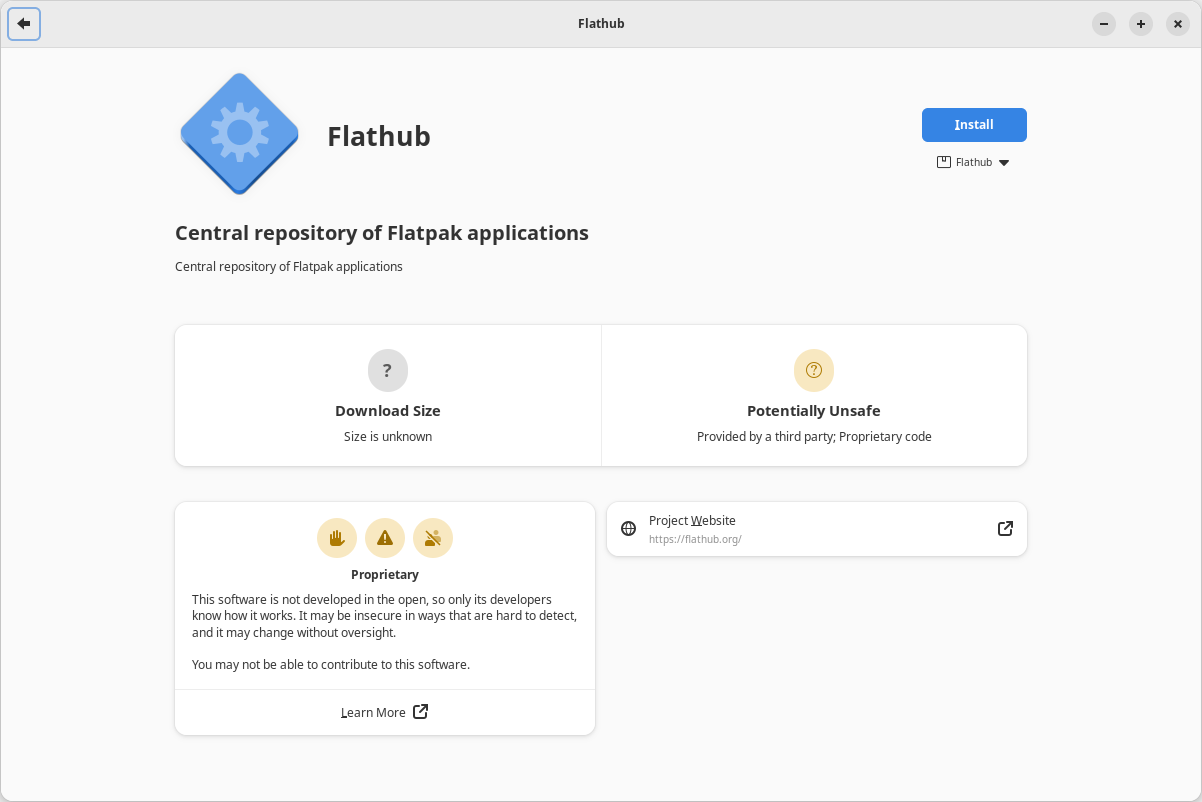
And finally, reboot!
Remember to reboot once you've got everything installed. This will make sure everything is set up correctly and ready to run. Afterwards, install your apps and enjoy having access to the latest and widest variety of software possible across Debian/Ubuntu, Snap, AppImage, and Flatpak ecosystems.
